Adjusting the field of view
When adjusting the Avatar on the background, changing the camera angle isn't always enough; Sometimes you also need to change your FOV (field of view) to achieve realistic model-background blend.
To change the field of view:
-
Click Show Grid to make floor grid visible.
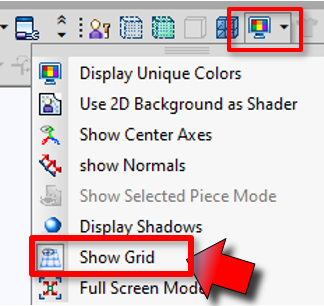
The grid appears on the floor.
-
You now need to align this grid with your background image floor. To achieve this, you need to create and edit a new Camera Custom View.
-
Click Custom View to create a new View.
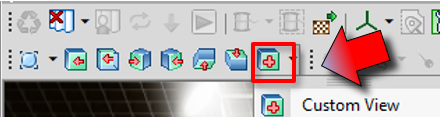
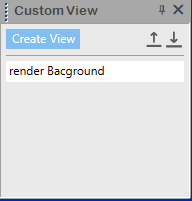
-
name it as you want.
-
Export it as a .cam file.
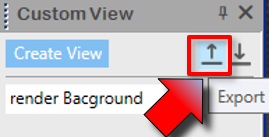
-
Use Notepad or another text editor to open the .cam file.
-
Locate the camera FOV, and modify fovAngle as you need.
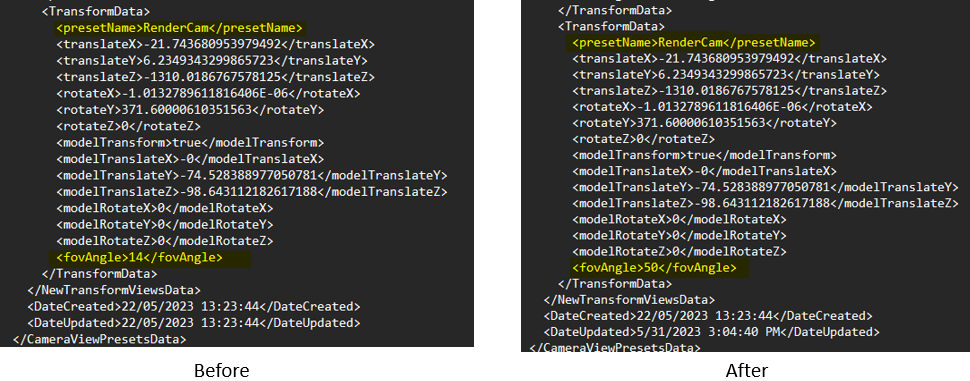
 Note: Small FOVs reveal less depth, while large FOVs reveal more depth. Change it for example to 50 to give it more nuance.
Note: Small FOVs reveal less depth, while large FOVs reveal more depth. Change it for example to 50 to give it more nuance. -
Import the edited cam file back into PDS using the import button in Custom View window:
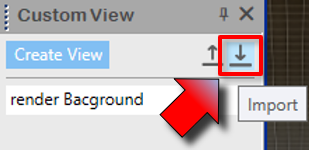
Before:
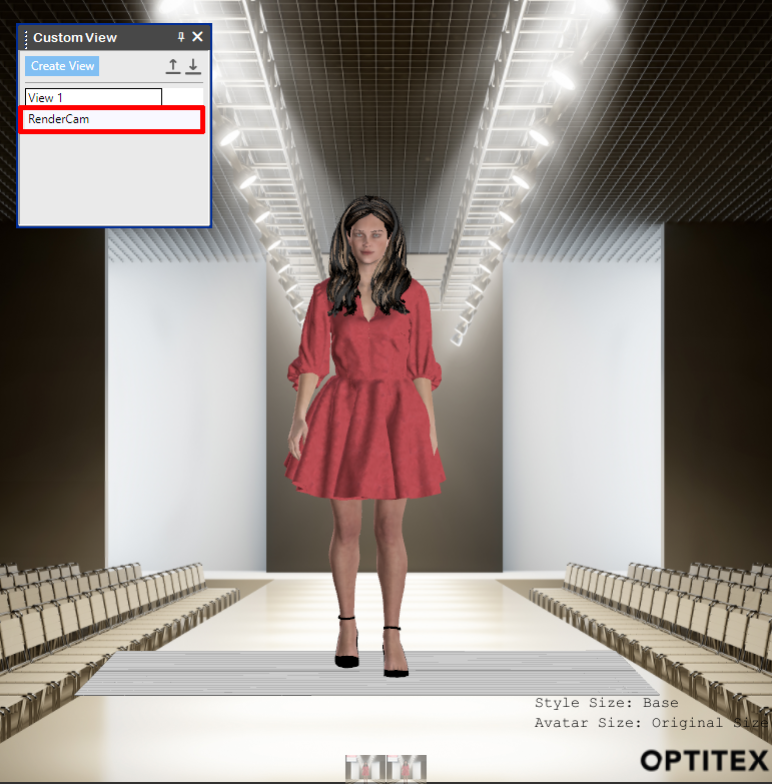
After:
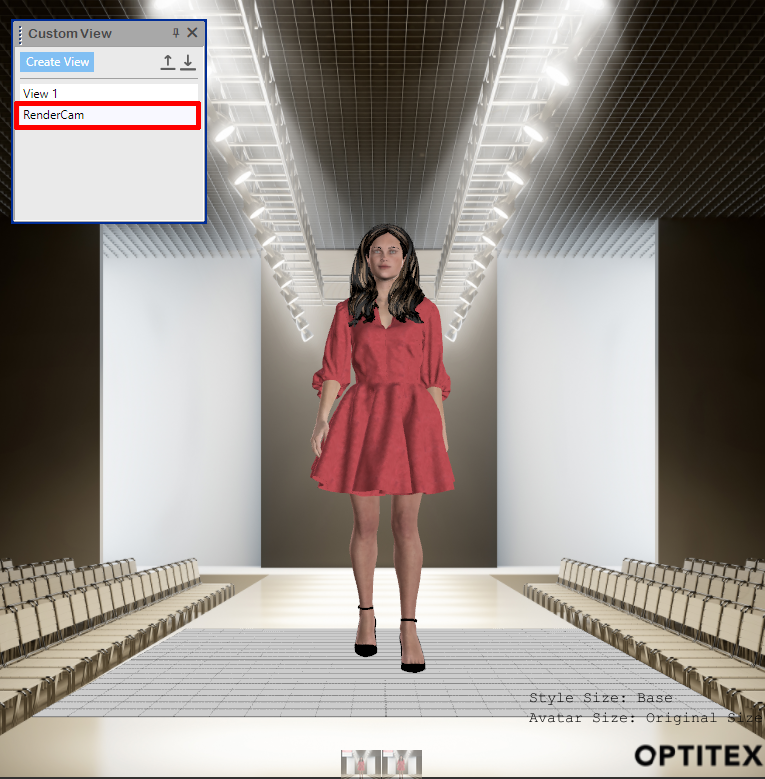
 Note: You may need to move the avatar once more so that it aligns with the backplate, and the model is on the surface.
Note: You may need to move the avatar once more so that it aligns with the backplate, and the model is on the surface.
 See also: Rendering with custom background
See also: Rendering with custom background